
If you own an OBDSTAR diagnostic tool – such as the X300 Classic G3, DC706 ECU Tool, ODO Master, or P50 – connecting it to the OBDSTAR mobile app unlocks smoother, integrated workflows. This guide walks you through the quick binding process.
Binding lets your phone and OBDSTAR device work together seamlessly. You can easily access repair info and special functions right from your mobile.
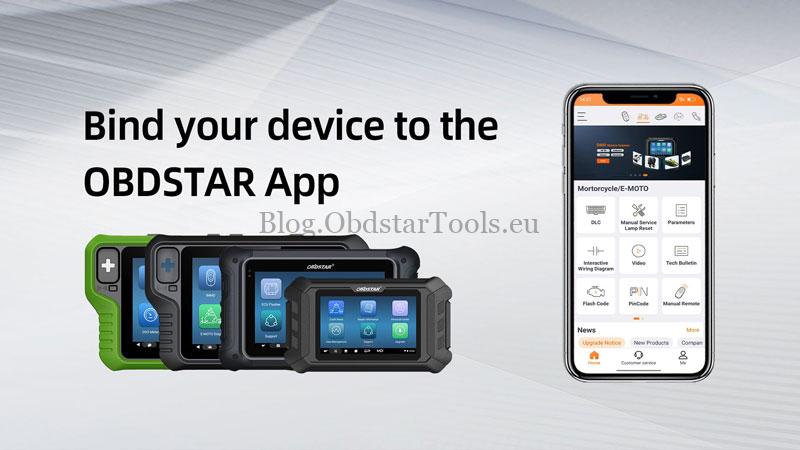
Step-by-Step Binding Guide
Step 1: Update Your Software
- Update the Repair Information software on your OBDSTAR device.
- Update the OBDSTAR App on your phone to the latest version.
*This ensures compatibility and access to the newest features.
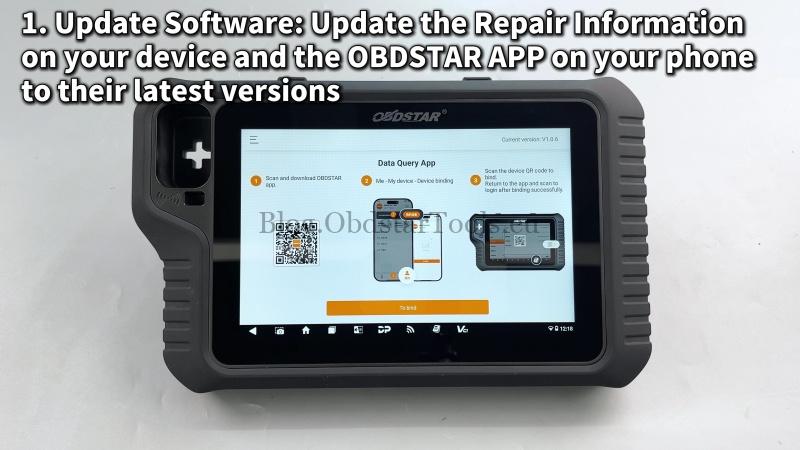
Step 2: Bind Your Device
- On your OBDSTAR device:
- Tap on “VCI Info”.
- Then select “Device QR Code”. A QR code will appear on the screen.
- On your phone in the OBDSTAR App:
- Go to the “Me” tab.
- Select “My Device”.
- Choose “Device binding”.
- Allow the app to use your camera when prompted.
- Scan the Code:
- Point your phone’s camera at the QR code on your device’s screen.
- The app will show your device details. Tap “TO BIND” to confirm.

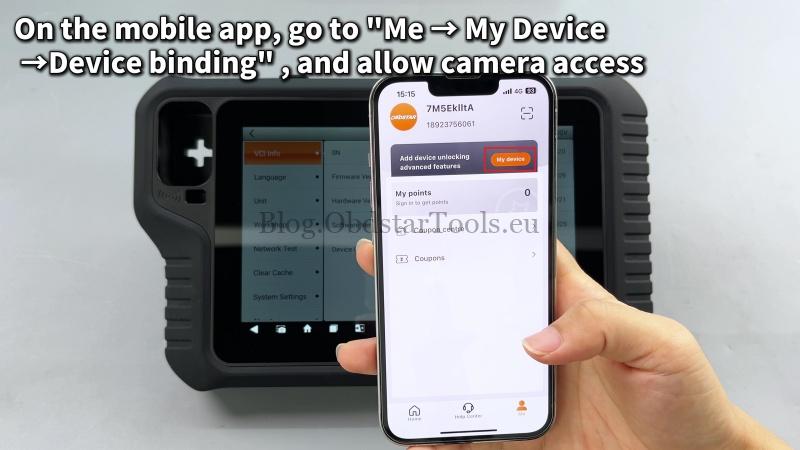
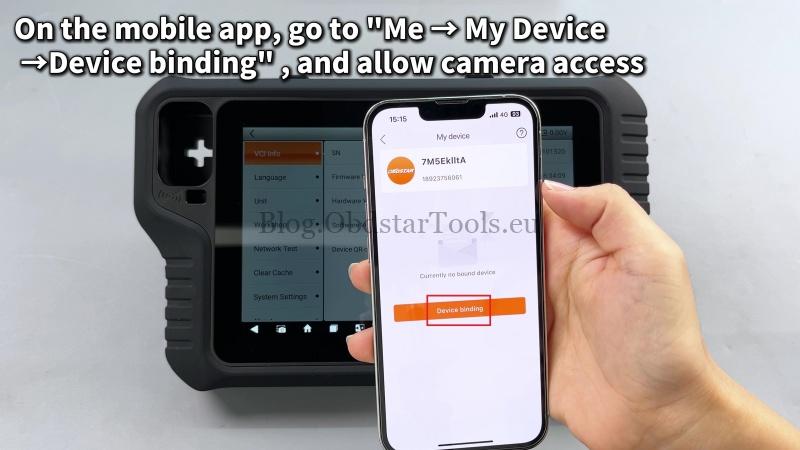
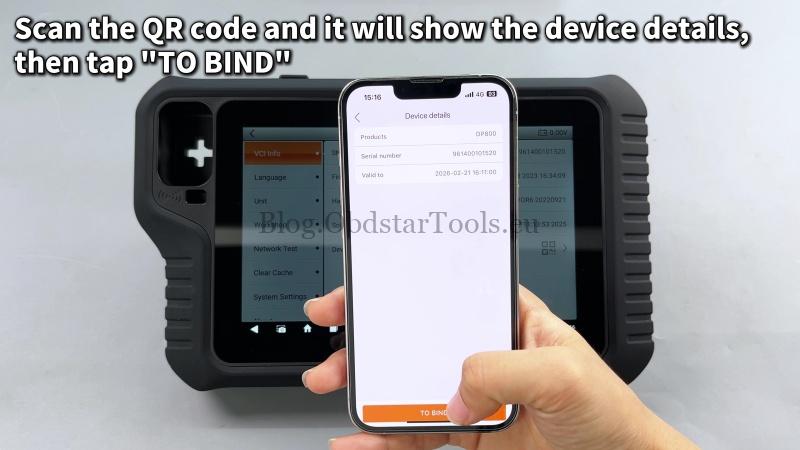
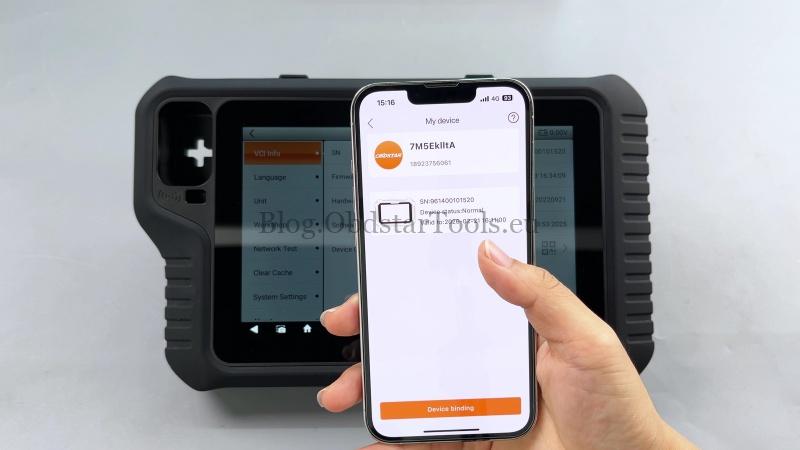
Step 3: Log In via the App
- On your OBDSTAR device, open the “Repair Information” section. A login QR code will be displayed.
- Use the OBDSTAR App on your phone to scan this code.
That’s it! Your device is now successfully linked to the app. You can start using your connected features right away.

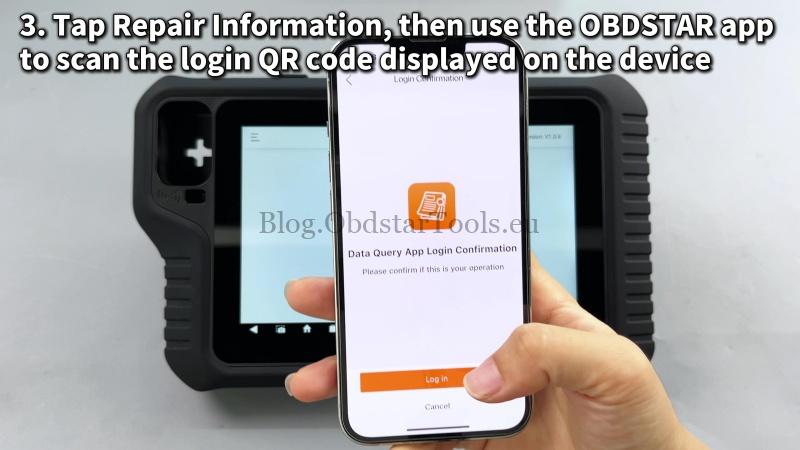
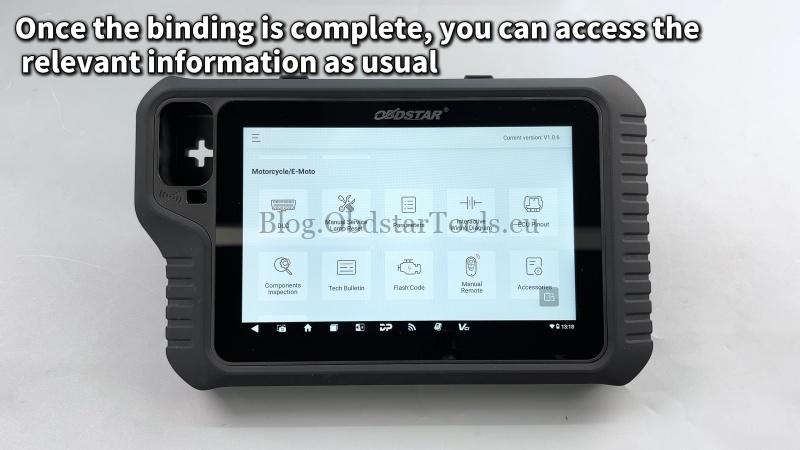
Summary
Binding your OBDSTAR X300 Classic G3, DC706, ODOMaster, or P50 Airbag Reset Tool to the mobile app is a simple three-step process: update, scan the device QR code, and then scan the login code. Enjoy a more efficient diagnostic experience!
Technical Support
Email: sales@obdstartools.eu
WhatsApp/Mobile/Wechat: +86 15972933706
Skype: OBDStarTools.eu